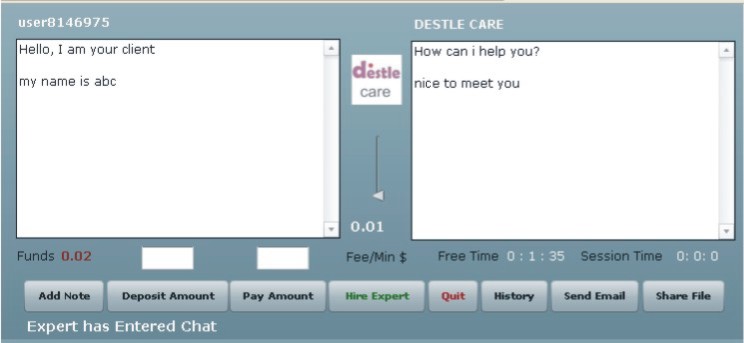
Understanding chat windows
This is a Snap shot of user chat window
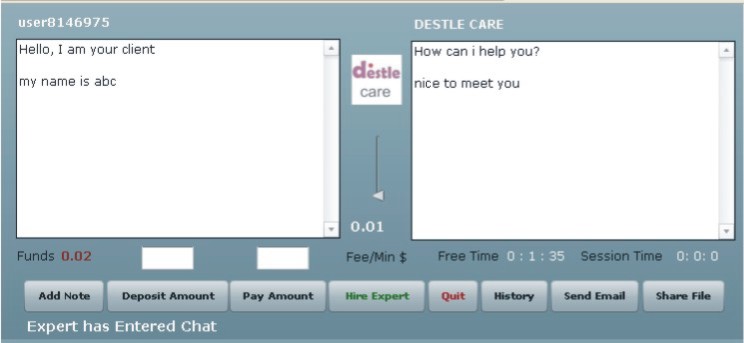
Clink on button will server this function
1. Add notes: You can add note for future reference for particular expert to whom you are talking with.
2. Deposit Amount:: You can deposit desired amount with destle.com for the service you require from this particular expert. Amount stays as deposit till you confirm the invoice issued by expert. After you get satisfied with service you can confirm the invoice.
3. Hire Expert:: Click here for paying for expert service per minute. Fee displayed above this button is the fee that you will be paying per minute.
4. Pay Amount: Clinking on this button allow you to pay agreed amount to you this particular expert amount.
5. History: Clicking here will open a window where you get the list of closed paid sessions that you had with this particular expert in the past.
6. Send Email.: Clicking here will open a window where you can write an email with subject. that can be send to this particular expert for any kind of information exchange.
6. Share File: Here you can share files or photographs with your expert. Shared files are not available in history after session.
7. Quit: Clicking here closes the live chat session.
Expert Window
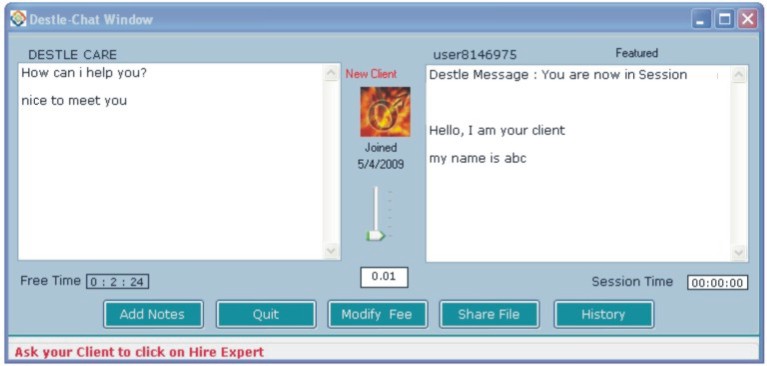
1. Add notes: You can add note for future reference for particular client to whom you are talking with.
2: Enter the desired amount you want to charge in the box about this button and click on modify fee. You will be able to reduce the online chat rate. Online chat rate can only be reduced.
3. Share file: You can click here to view or share files Shared files are not available in history after session.
4:. Clicking here will open a window where you get the list of closed paid sessions that you had with this particular user in the past.
5: Quit: clicking on this will close the live chat session.